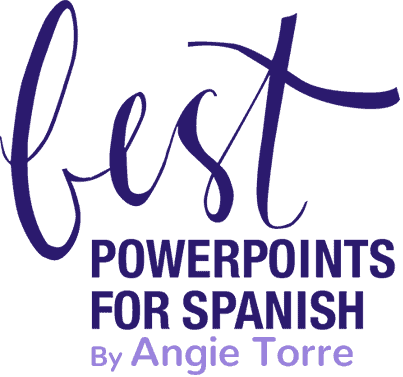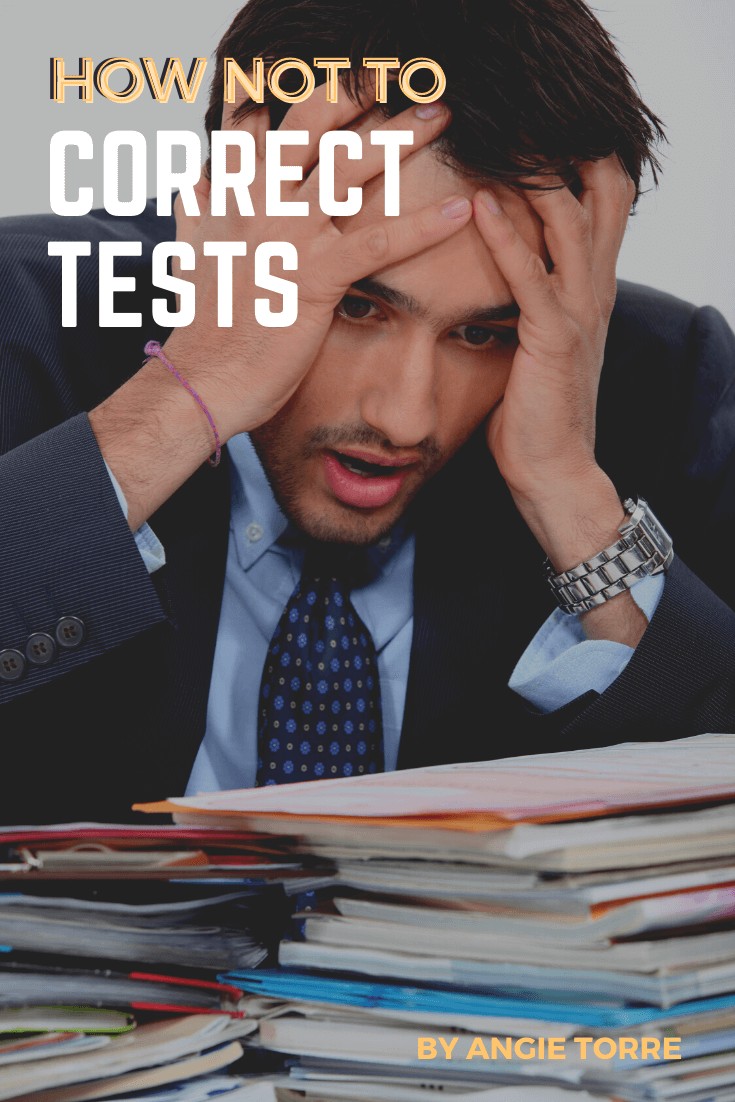How Not to Correct Tests: You Won’t Believe How Easy It Is!
Are you spending too much time correcting tests? When I taught AP Spanish, I spent two hours a day correcting essays and, even then, I left a stack of ungraded papers for the next day. The pile just kept growing. But, apart from essay questions (those are a must in world language instruction), you really DON’T have to spend a lot of time correcting. In this post I will suggest four ways to NOT correct assessments and one way to make it go faster. I will also give you a video tutorial so you can begin to make your own autocorrecting tests.
1. How Not to Correct Tests with Google Forms
- Create Google Forms Quizzes. Google Forms Quizzes / Activities do all the correcting for you! They are self-correcting and editable. What a gift to teachers!
Here is a step-by-step tutorial for how to create your own Google Forms activities or assessments. I explain how to create multiple-choice and short-answer questions and, also, how to eliminate ambiguity so students get the right answer. If instructions aren’t clear, details like upper and lower case will make the correct answers incorrect. Then, you have not saved yourself time because you will have to go back and manually correct some of the answers.
- Use Ready-Made, Editable Google Forms Tests
What about the time hole of test creation? The most time-consuming part of assessment is test-writing. Creating a quality assessment that measures proficiency in reading, writing, listening and speaking can take years. Refining and perfecting it in your PLC may require another year. And THEN, you have to correct it! (Unless you are using Google Forms)
Creating tests from scratch is burdensome and not necessary. Editing a ready-made assessment takes far less time. Most levels of Spanish or French teach approximately the same concepts and topics. Delete the ones you don’t teach, modify the ones you do, and add a few more for missing grammar, vocabulary, reading, writing, or speaking.
I have created many Google Forms Activities, tests, midterms, and final exams. I have spent a ton of time finding and inserting engaging visuals. You can see them individually in the following bundle: Spanish AutoCorrecting Google Forms Activities | Assessments Bundle
Check out these GO Verbs Activities
Take a look at these Spanish Reflexive Verbs Activities.
Instead of spending hours creating your own Spanish One Final, why not use THIS ONE?
2. How not to correct tests at all
Is that a thing? Yes! I throw all my bell work activities in the circular file, i.e. the trash can. In 31 years, no student has EVER asked me, “Where is the score for …. activity?”
There is not enough time to correct everything. I return some paired activities with scores and others I do not return. I enter some into the grade book and others I do not enter. You will still get an accurate grade of the student’s overall proficiency by entering most activities and assessments.
3. How not to correct tests yourself
There is no need to correct a test yourself if there is only one possible answer and you have the master answers. Students can correct each other’s papers. There are two ways to accomplish this.
- Students in your class trade papers with each other or with an assigned study buddy. I assigned correcting partners so students would have more opportunities to get out of their seats yet be far away from the corrector. I trained students to correct the papers properly and deducted points for bad correcting. (That is only feasible if you have assistants who are responsible for holding students accountable to grade properly. It was a bit burdensome and not necessary unless you are a perfectionist like I am.)
- If you are lucky enough to get a teacher’s assistant (T.A.), train your assistant(s) to correct your assessments using a master. I throw a T.A. pizza party at lunch and train my T.A.s while they gobble up their pizza. Click on the following link to read about how I recruit QUALITY T.A.s and get a free recruitment letter: End of the School Year Tip That Will Make Next Year Better
I know there are laws and rules about students not seeing other students’ grades. We were not allowed to post grades with student names in our classrooms. Instead, we posted the scores next to the student numbers.
However, we were not prohibited from having students correct homework or tests. If your state does not allow it, refer to #1 and #2.
4. How to NOT Correct Tests with Digital Escape Rooms
Digital Escape Rooms are not only self-correcting, they are so fun students will BEG to play them again. There are so many reasons to use them. Click on the following link to read about 5 Reasons to Use Popular Digital Escape Rooms
Want to see for yourself? Click on the link to get your FREE Spanish Digital Escape Room for the Present Subjunctive
5. How to Make Correcting Faster and Easier
After years of spending way too much time correcting, I finally discovered the following time-saving tool: THE RUBRIC
- Give students an example of what proficient looks like and give them a rubric so they know exactly what you will be evaluating. When students know what you are looking for, you will be less likely to receive work that is far below your expectations. Consequently, you will be less likely to spend time correcting redos.
- Then, when correcting, use the rubric yourself. Assessing goes so much faster when YOU know exactly what you are looking for. When I corrected student work, I circled or highlighted areas of the rubric that met the requirement and that did NOT meet the requirement. That way, the student understood clearly why he/she received that particular grade.
Click on the following link to see a rubric for a group presentation using the Spanish Possessive Adjectives: LOS ADJETIVOS POSESIVOS
The same link will show a rubric for finishing a story using the preterite and imperfect: TERMINAR LA HISTORIA
6. How to Keep Students from Cheating When Using Google Forms Tests and Activities
- Create the Google Form as a quiz. Click on “settings” at the top and click, “Make this a quiz.” Then students won’t be able to access the translation feature.
- Assign the quiz in locked mode. Open a quiz in Google Forms. At the top of the quiz, click, “Settings”. Under “Chromebook settings,” turn on Locked mode. (I was not able to duplicate this. I’m on a Mac. Can someone show me how?)
- Ask the technology department at your school to disable the translation capability. One teacher asked her tech department to disable translation and they did.
- Have the district manage the settings so students can’t access the translation feature.
- Turn your text into PDFs, then screenshot the PDF and insert it as a picture. It’s rare that pictures will be translated. Here is a video tutorial I found by That Spanish Teacher: https://youtu.be/XBt59bCgddU
- Write your question in PowerPoint, then turn the slides into JPGs and insert them. This allows you to include images if you like.
- Block translation in GoGuardian Teacher: Block certain URLs so students can’t access them. I found Go Guardian Teacher to be an interesting site and the topic of an entire blog post. Do any of you use it? It seems like a must-have for classes that use technology.
The only solutions I have personally used are #1 and #5. If you have any details on the other suggestions, I would love to hear them.
I hope these suggestions will make your life easier! Do you have any ideas for how to streamline correcting and grading? I’d love to hear them!
If you would like to receive these teaching tips and freebies in your email, subscribe to my monthly newsletter: BestPowerPointsforSpanish. Just scroll down to the bottom and click, “Sign up.”
To receive freebies and notifications of new products, click on the following link to follow my store: ANGIE TORRE