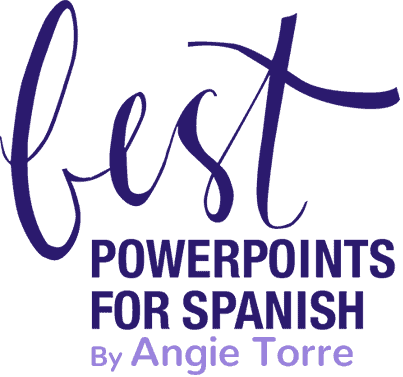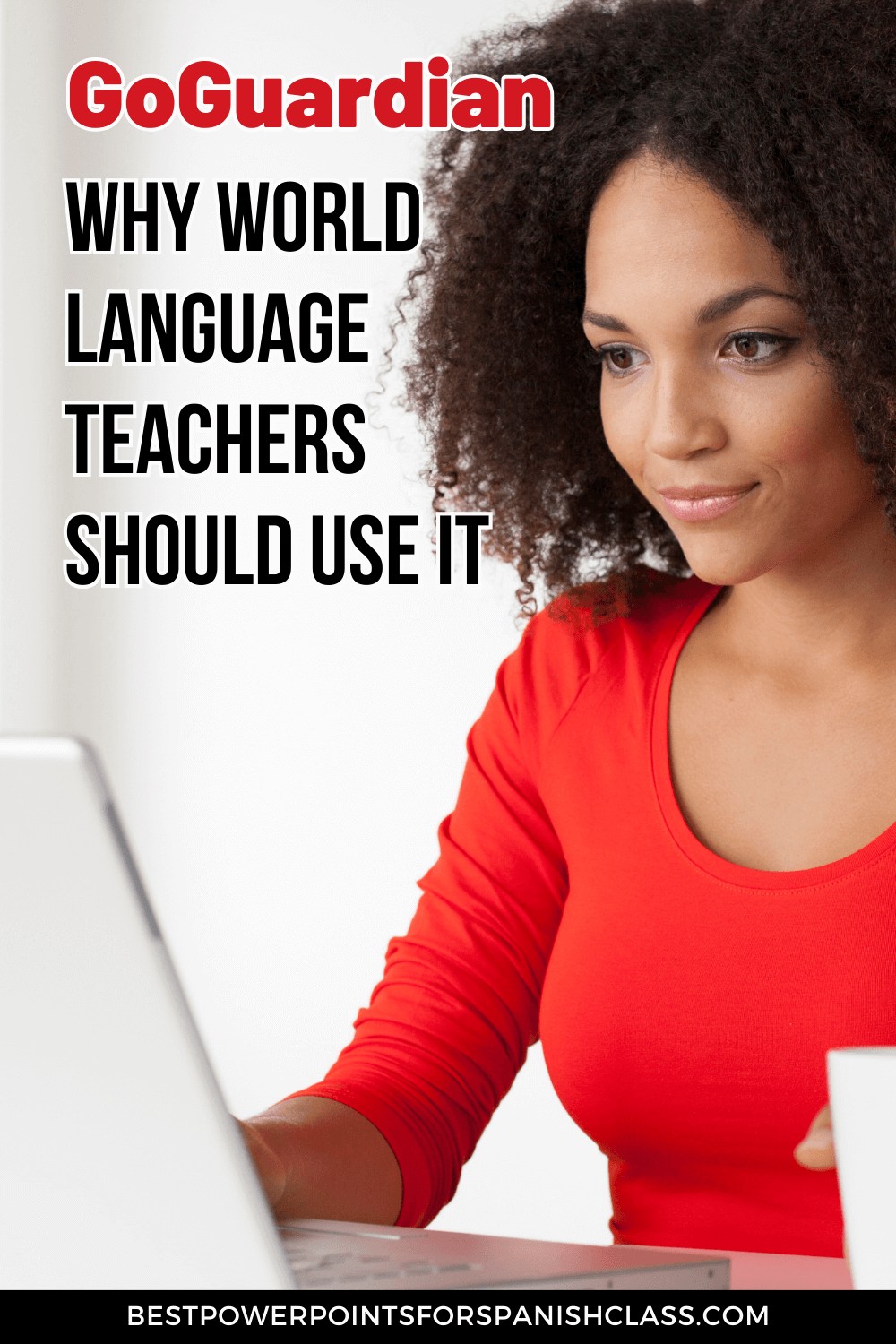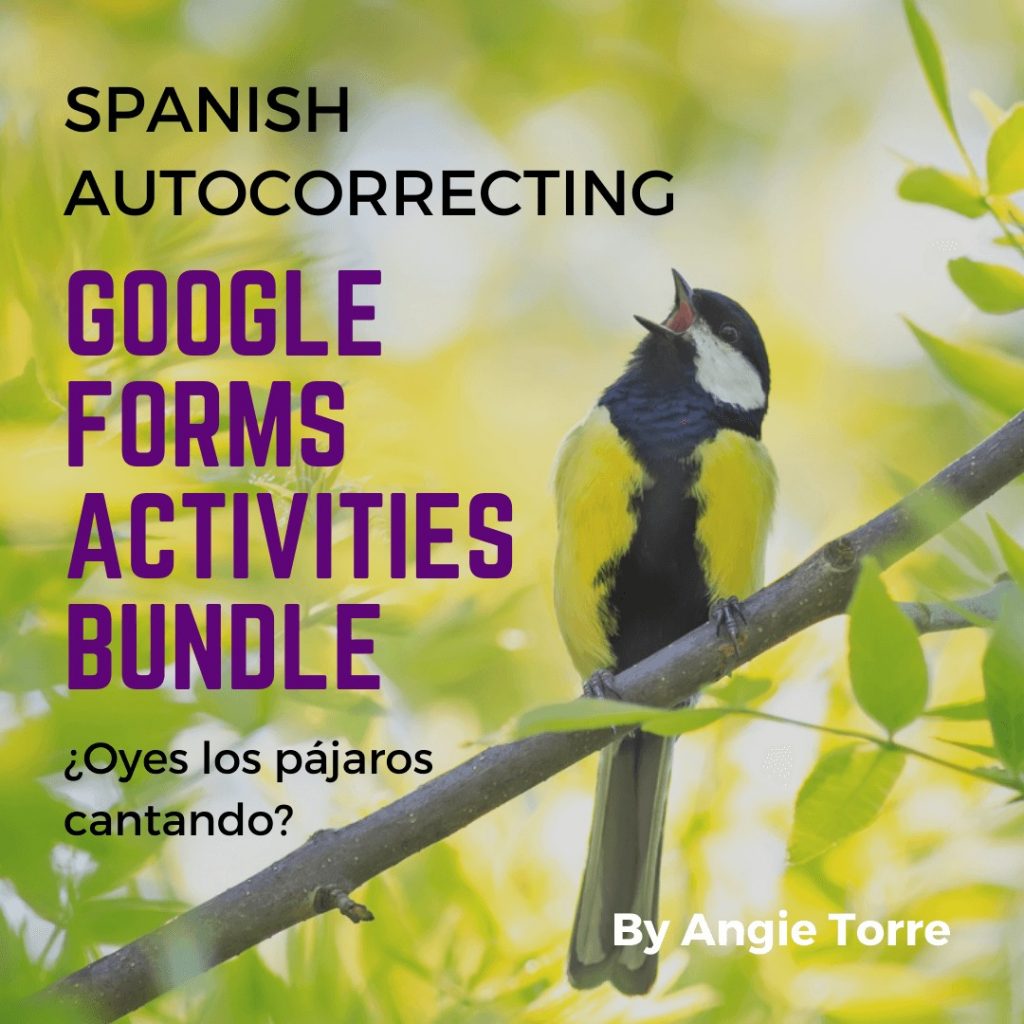Why Should Teachers Use Go Guardian, the Popular Classroom Management Tool?
I was so excited when I found out about autocorrecting Google Forms. They saved me so much time! But then, the same education technology that allowed me to create and use autocorrecting tests and quizzes allowed the students to cheat by clicking on “translate,” in Google Forms itself, or using sites like Google Translate and other world language dictionaries or translation sites. I was disheartened.
But then, I heard about GoGuardian! And I am so impressed with all its benefits for world language teachers, I just had to tell you about this classroom management software and urge you to convince your administrators to buy it. Even if they don’t, you can buy it for your classes. I saw on one site that it was $9 for one teacher, but I haven’t been able to verify prices with GoGuardian.
Imagine having a magic wand that helps you prevent cheating and keeps a vigilant eye on your students in real time, ready to catch them the minute they even think about visiting a forbidden site. Well, GoGuardian is that wand, and it’s a game-changer for language instructors.
Preventing academic fraud is only one of the many advantages of using GoGuardian, a tool that has gained widespread recognition for streamlining the teaching process and helping teachers connect to their students. In this blog post, I’ll explore the numerous advantages of using GoGuardian in your world language classroom and why you should consider integrating it into your teaching toolkit. Scroll to the bottom of the post to see the tutorial.
1. Effective Classroom Management:
One of the primary benefits of Go Guardian is its robust classroom management capabilities. With this tool, you can monitor your students’ online activities in real-time, ensuring they stay on task during your language lessons. Of course, you can walk around as students work, but that is only as effective as your proximity. With GoGuardian, you can see at a glance what websites all your students are visiting, which applications they’re using, and you can even close off-topic tabs with just a few clicks. This level of control helps you maintain a focused and productive learning environment.
In the screenshot below, taken from the GoGuardian website, you can see what your screen might look like while monitoring your students during a digital or online activity. If you have 36 students, 36 squares pop up on your desktop screen. So cool!
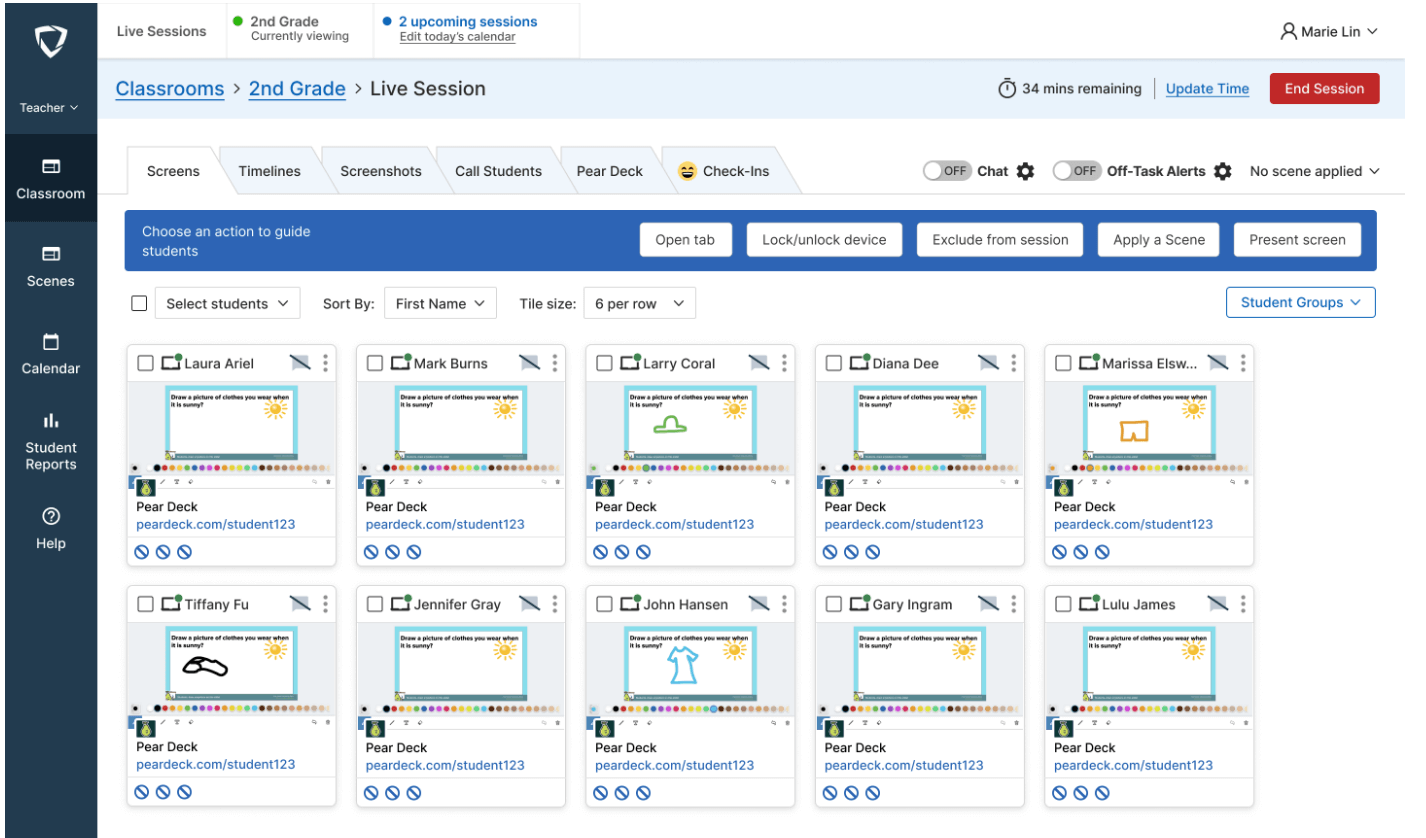
2. Content Filtering and Safety:
Safety is a top priority in any educational setting. GoGuardian includes content filtering features that allow you to block inappropriate or forbidden websites and content, ensuring that your students have a safe online experience. This is particularly crucial when teaching languages, as it prevents students from accessing potentially harmful or distracting materials during your lessons. And even if you don’t go through the trouble of blocking a forbidden site (although I recommend that you do), you can see, instantly, when students are using those sites.
3. Prevents and Exposes Cheating
No more teacher’s word against the students. “I know you cheated,” is not sufficient evidence. Now we have instant proof. The teacher accesses the report of a particular student which provides a comprehensive list of every website, document, or search the student has browsed during the time range specified. Then, he or she can take a screenshot of the information to provide as proof.
4. Instant Homework Correction
I’ve tried so many ways to decrease the amount of time it takes to correct homework. Sometimes I just walked around, gave a quick glance for completion, and marked a check on students’ papers. But with GoGuardian, if the homework is digital, you can see immediately who has completed it and who hasn’t. Five minutes saved.
5. Personalized Learning with Go Guardian:
GoGuardian also facilitates personalized learning experiences. For example, Teacher Lindsay Clifton found out that one of her students loved to fish. She discovered the interests of her students by watching the sites they visited and then included those topics into her lessons. By gaining insights into your students’ online behavior, you can tailor your language instruction to their specific needs and interests. This level of customization can lead to more effective learning outcomes, as students are more engaged when the content resonates with their individual preferences.
6. Classroom Collaboration and Interaction:
In the world of language learning, communication and collaboration are key. GoGuardian offers features that enable students to interact with each other and with you, even in virtual or hybrid learning environments. You can facilitate group discussions, chat with individual students, and share resources seamlessly, enhancing the overall digital learning experience.
5. Data-Driven Insights:
GoGuardian provides valuable data and analytics that can help you assess the effectiveness of your teaching methods. You can track student attendance, online activity trends, and even identify areas where students might be struggling. Armed with this information, you can make data-driven decisions to improve your language instruction.
6. Supports 1:1 Initiatives:
If your school has adopted a 1:1 device program, GoGuardian is an excellent tool to manage these devices effectively. It ensures that each student is using their device for educational purposes, and it helps prevent device-related distractions. Speaking of digital activities: your students will love this F-R-E-E Google Drive Activity for the Spanish Clothing vocabulary
7. Remote Learning Capabilities:
In today’s educational landscape, the ability to teach remotely or in a hybrid format is increasingly important. GoGuardian’s remote learning features make it a valuable asset for world language teachers, allowing you to maintain the same level of control and engagement, whether your students are in the classroom or learning from home.
See the video tutorial below: Interview with Lindsay Clifton
Below are some highlights:
WHAT IS GO GUARDIAN?
It’s a classroom management system, an academic fraud prevention tool, and an app.
When the district pays for it, the teacher accesses it from his or her LMS (Learning Management System) such as Canvas or Schoology.
HOW DO I USE IT?
- Click on the GoGuardian app.
- Click on the Pending tab. Accept all your classes.
- Then they show up in the active tab.
- Go to Setting. Click on, “Edit Class,” to change the names if you have different classes.
Voila ! Now you can see what students are watching and what they are clicking on.
- Set the scenes. Add sites that you want students to access on your “Allowed List.” It sets the scene so you can control what students are looking at.
- Click on “Block Website List. Create a list. Name the list. For example, “Spanish dictionaries,” or “Translators,” or “Social Media.” A list populates.
- Choose the sites you want to block, or click, “Add all websites,” to block them all.
- Turn on the chat feature to send a message to a student.
- If you catch a student cheating or visiting a forbidden site, take a screenshot of the activity and provide it as proof to unbelieving parents.
- You can email the report to parents if they don’t have the parent GoGuardian (or even if they do and don’’t check it).
CAN STUDENTS BLOCK GO GUARDIAN?
Some students may be able to block GoGuardian if they use a VPN (Virtual Private Network), which hides their browsing activity. However, this rarely happens. If and when it does, the teacher would know instantly that something is amiss, would close the screen of the cheating or off-task student, and get him or her back on track.
THE GO GUARDIAN CALENDAR
The calendar allows you to turn GoGuardian on at certain times. Here’s how to use it:
- Set the time length.
- Click, “Start class.”
GO GUARDIAN PARENT APP
Parents can also use GoGuardian to keep track of where their children go on the internet. You will be able to see the top five documents, the top five Google searches, and any interventions that occurred, for example, how many times the teacher locked the screen or closed tabs, or which blocked sites the student attempted to access. Parents can even get a comprehensive list of every website or search the student has browsed during the time range specified. They can even get a detailed report at the end of every day. Isn’t this what we’ve been needing for years?
Here’s how to do it:
- Select the classroom, then the individual student.
- Select the date range or an exact date.
- Click, “View Report.”
This site offers so many benefits! As world language teachers, our mission is to inspire a love for languages and foster effective communication skills in our students. GoGuardian can be a powerful ally in achieving these goals. Its classroom management, safety, and customization features, combined with data-driven insights, make it an invaluable tool and education software for the modern language classroom. By incorporating GoGuardian into your teaching toolkit, you’ll be better equipped to create engaging and effective language learning experiences for your students, whether you’re teaching in-person or online. Visit GoGuardian to explore all the features and start transforming your language lessons today.
If you’d like to get more tips and f-r-e-e resources in your email, subscribe to my newsletter. Just click this link and scroll to the bottom to subscribe: Best PowerPoints for Spanish and French by Angie Torre. You’ll also get a F-R-E-E 122-slide PowerPoint on Spanish verbs and infinitives.