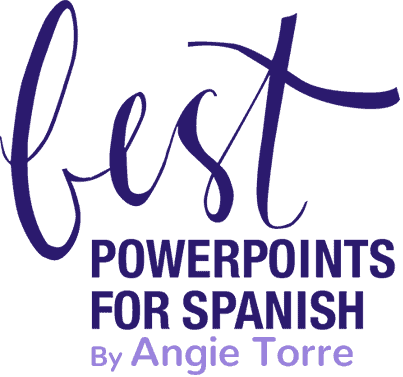How to Provide Comprehensible Input Remotely
There are so many ways to provide comprehensible input while teaching remotely. Not only that, teaching online gives teachers MORE options for CI. There are things you can do with digital instruction that you can’t do when in person. Now is the time to take advantage of the possibilities! Hopefully you will find a few of the following strategies useful with your world language classes.
1. GET GREAT COMPREHENSIBLE INPUT REMOTELY WITH CAPTIONS
- Videotape yourself in short segments and attach subtitles to your presentation so students READ what you’re saying as well as hear you. Can’t do THAT when teaching face to face. There are a few ways you can do this. You use the app, clipomatic when recording yourself. (You can see how I did that in this blog post, “How to Use FlipGrid for Distance Learning.”)
- Record a Facebook Live, then play it back with the captions and do a screen recording like I did in the FB Live below:
On a Mac, click, “command, shift, 5. On your PC, use Screencast-o-matic. Then, upload the video to whatever system you are using.
You may need a business Facebook account. I’ve never tried doing a FB live on my personal account.
Keep the videos short, ten to fifteen minutes at the longest, and intersperse checking for understanding tasks periodically. For example: Ask questions they must answer on their sheet, tell them to complete a task (draw what you hear; complete the sentences; choose the correct drawing, etc.)
When Using Canvas
Record your lecture in Zoom. Then, Zoom will save it and you can store it on your desktop. Then, log in to Canvas.
On the navigation bar, scroll down and select, “Studio.” On the top right of the screen, select, “add,” upload the video from your desktop. After it uploads into Studio, view it and select, “Captions,” on the menu bar. Choose the language you would like. Then, select, “Publish and Review.” When it’s ready, scroll through the captions as the video is playing. Press the space bar to stop the video to make corrections. Click your mouse to resume the video. When you are finished, select, “Publish,” and refresh your screen. Then, the closed-caption icon will be on your video. Play your video to verify your captions. Ta da! You now have a captioned video. It will be housed in your library under the Studio tab.
2. SHARE ILLUSTRATED STORIES WITH STUDENTS IN GOOGLE DRIVE. STUDENTS READ THE STORIES AND ANSWER THE QUESTIONS AFTERWARD.
Like this story: Estar and Emotions TPR Story
3. USE FLIPGRID TO PROVIDE COMPREHENSIBLE INPUT REMOTELY.
TEACHER MADDIE WILLS SAID,
I love using FlipGrid for CI online. It is a great tool to provide listening and speaking opportunities. I like to create small groups based on interest or proficiency.
I love how one prompt can transform into authentic communication between students and I have found that it is really helpful for students to see other students’ answers to the prompts. You can build relationships with this tool and make the prompts relevant.
If you haven’t tried FlipGrid, you are missing out. To read more about all the features of FlipGrid and how to use it, click on the following link: How to Use FlipGrid for Distance Learning
4. SHOW VIDEOS FROM THE DREAMING SPANISH CHANNEL ON YOUTUBE.
There are videos for different levels, beginning, intermediate, and advanced. You can put on the subtitles and set the speed of the speaker in settings. Super cool!
I would preview the videos and pre-teach the vocabulary before showing the videos.
BELOW ARE SOME IDEAS FROM TEACHERS WHO ARE ROCKING REMOTE TEACHING
5. USE INSTAGRAM FOR COMPREHENSIBLE INPUT DURING DISTANCE LEARNING
Teacher, Rosa Casado said,
I created an Instagram account specifically for my students with permission from my V.P. I started posting pictures I had taken in class, and other random things. For example, I posted a poster with, ‘lávate las manos,’ and I started doing La canción del día and la palabra del día with them with captions of the pictures posted in Spanish. I also asked them questions on the stories to keep them engaged. Even now that we are on vacation, I keep posting. Creating that IG account was the best decision ever!
6. ADAPT STORYTELLING STRATEGIES YOU NORMALLY USE FOR USE IN REMOTE TEACHING.
Teacher, Autumn Talor Yates made an AWESOME video on storytelling techniques that work in the distance learning environment for GWATFL. It is definitely worth watching.
In the presentation, she describes the following activities:
FOR COMPREHENSIBLE INPUT WHILE TEACHING REMOTELY IN A SYCHRONOUS ENVIRONMENT
- Four Corners
- Running Dictation
- Pictionary/Charades
IN AN ASYNCHRONOUS ENVIRONMENT
- CLIPART COMID STRIPS (I LOVE THIS!)
FOR STUDENT PRODUCTION IN AN ASYNCHRONOUS ENVIRONMENT
- Taboo with Story Vocabulary
- Change the Story
- Collaboration Storytelling
Below is the video.
7. CREATE AUDIO VERSIONS OF STORIES.
Teacher Stephanie Sheridan said,
I created audiobooks to go with the stories I write. By illustrating the stories, and having students listen to me read to them, everything is more comprehensible!
8. USE SHORT INTERACTIVE VIDEOS FOR COMPREHENSIBLE INPUT
Ellen Shrager’s videos are short, engaging, and interactive. I love how the students can move the check mark to find out the answers.
If you click the link below, you will see Spanish One, Day One Lesson, Hybrid, Asynchronous, Synchronous, and Streaming in Person Options. She has Plan A and Plan B. And it’s FREE!
Now you have a few ideas for how to provide comprehensible input while teaching remotely that you can implement immediately. How do YOU provide CI while during distance learning?
Click on the links below to get a few FREE ready-made resources for comprehensible input.
Present Progressive and Subjunctive Video
Imperfect Tense, Iba + a + infinitive Video
Spanish Weather Listening Activity
Click on the links below to get more CI.
Spanish Videos for Comprehensible Input
Comprehensible Input for Spanish One – AP (This bundle includes the videos.)
Don’t miss out on freebies! Make sure to follow my STORE in order to get notified of updates on products, free resources, and new products. Happy teaching!
If you would like to receive these blog posts with teaching tips and freebies in your email, subscribe to my monthly newsletter: BestPowerPointsforSpanish Just scroll down to the bottom and click, “Sign up.”
CONNECT WITH ME ON SOCIAL MEDIA, TOO!