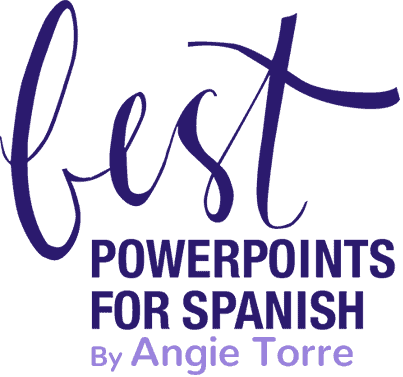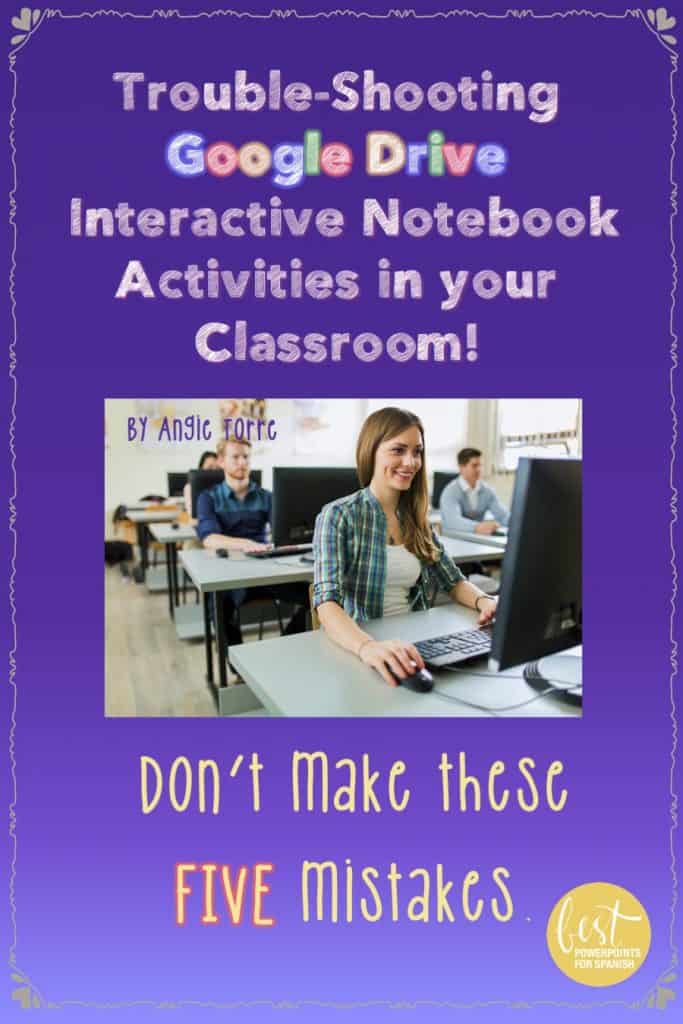TroubleShooting Google Drive Activities: Don’t Make these Five Mistakes
My students LOVE the Google Drive Activities that go along with the PowerPoints. I love that they are so engaged and learning and that I have a wonderful resource for in-class as well as homework activities. However, I had to work out the kinks first so as not to lose classroom instructional time. Here are some DON’Ts that I learned that I would like to pass on to you.
Mistake #1.
Share the same Google Drive PowerPoint with two different classes. I’m not really sure why that didn’t work. Maybe some students in the first class forgot to “make a copy” or do something they needed to do which made it difficult for the next class. The next time, I shared a different copy of the Power Point with each class and the activity went off without a hitch!
Mistake #2:
Forget to tell them to click, “shared with me”. Otherwise you will be walking around helping students who cannot access your PowerPoint.
Mistake #3:
Forget to tell them to make a copy. If they don’t make a copy, they will be modifying your copy which makes more work for you because you have to go back and fix it. Also, the student will not be able to move the pieces or modify the PowerPoint.
Mistake #4:
Forget to tell them to replace the title of the PowerPoint with their own name. If they do not write their name in, you will not know whose work it is and, therefore, will not be able to assign a grade.
Mistake #5:
Put the Google Drive PowerPoint on the school system and then try to access it for another purpose. If you would like to access your PowerPoint for another purpose outside of the class (to share it with someone not affiliated with your school) your system may not allow you to do so. You CAN download it as a Power Point and upload it again but it is a hassle. Put it in your personal Google Account and that way you can share it with your students and anyone else you want.
Do you use Google Classroom or FlipGrid? Here are a few video tutorials that show you how to share digital activities in these platforms.
If you missed the previous blog about how to use Google Drive Interactive Activities in your class, click here: Google Drive Activities in the World Language Classroom
If you don’t want to make your own Google Drive Activities, save yourself some time and take a look at the digital activities I’ve created.